Introduction:
DataLoad is powerful tool used by non-technical and technical users alike to load data and configuration in to ERP, CRM and operational systems such as Oracle E-Business Suite. These help pages are the primary source of information about DataLoad and how to use it. Follow the section links above and the menu links on the left to find more information about using DataLoad.
The latest version has many additional features upgraded to the earlier version
- Sophisticated Load Control
- Browser Control: Loads data into browser based applications too
- Scripting: Now scripting language also given as feature to control the data using PHP codes (but you have to buy the professional version for this)
- Data Validation: This feature will help people more who are going to deal with complex set of data and where validation is more important.
- Header and Footer Grid: New Header and Footer grids enable one-off Macro load activities at the start and end of loads
- Macro Recorder: Records and encodes keystrokes and mouse clicks, making it easier to create new Macro loads
Disadvantage:
- Not interactive
- During the Dataload process, you canot do anything in your machine
- No log files generated
- If system works slower than the mentioned delays then, it will not throw any error and dataload will continue. So there might be chance, dataload will be wrong or wrong data will be loaded in -wrong fields. So need to monitor the process.
Download the tool from
Click here for Direct Link to the exe file
· Using DataLoad:
This is the main window, where you need to put all your data and have to mention the commands.
You can find the Command details for f=different group like, EBS R12, 11i, Siebel, SAP and others in this navigation
Edit àCommands
DataLoad Command
|
Application Action(s)
|
TAB
|
<Tab>
|
ENT
|
<Enter>
|
*UP
|
<Up Arrow>
|
*DN
|
<Down Arrow>
|
*LT
|
<Left Arrow>
|
*RT
|
<Right Arrow>
|
*SP
|
Save & Proceed
|
*FE
|
Field Editor
|
*PB
|
Previous Block
|
*NB
|
Next Block
|
*PF
|
Previous Field
|
*NF
|
Next Field
|
*PR
|
Previous Record
|
*NR
|
Next Record
|
*ER
|
Erase Record
|
*DR
|
Delete Record
|
*FR
|
First Record
|
*LR
|
Last Record
|
*SAVE
|
Save Record
|
*SB
|
Send a single space character
|
*ST
|
Select entire field text.
|
*SLN or *SL(N)
|
Pause for N seconds. Note 1
|
*BM
|
Block Menu
|
*AX
|
Alt + X where X is a single letter (A-Z). Note 2
|
*FI
|
Find +
|
*FA
|
Find All +
|
*QE
|
Query Enter +
|
*QR
|
Query Run +
|
*CL
|
Clear Field +
|
*IR
|
Insert record +
|
*CW(window)
|
Change to window window. +
|
*ML(coordinates)
|
Position the mouse at coordinates and press the left button. ++
|
*MR(coordinates)
|
Position the mouse at coordinates and press the right button. ++
|
\^{f4}
|
Closing a window
|
*CW(window)
|
Make window the new target window for DataLoad.
|
*SLN or *SL(N)
|
Sleep for N seconds.
|
*ML(coordinates)
|
Position the mouse at coordinates and press the left button.
|
*MR(coordinates)
|
Position the mouse at coordinates and press the right button.
|
*DL(coordinates)
|
Position the mouse at coordinates and double click the left button.
|
PROMPT(message)
|
Prompt the user with message and wait for a response
|
BACKSPACE
|
{BACKSPACE}
|
DELETE
|
{DELETE}
|
UP ARROW
|
{UP}
|
DOWN ARROW
|
{DOWN}
|
LEFT ARROW
|
{LEFT}
|
RIGHT ARROW
|
{RIGHT}
|
END
|
{END}
|
ENTER
|
{ENTER}
|
TAB
|
{TAB}
|
ESC
|
{ESC}
|
HOME
|
{HOME}
|
PAGE DOWN
|
{PGDN}
|
PAGE UP
|
{PGUP}
|
INSERT
|
{INSERT}
|
Toggle Numlock1
|
{NUMLOCK}
|
Prnt Scrn2
|
{PRNTSCRN}
|
F1
|
{F1}
|
F2
|
{F2}
|
F3
|
{F3}
|
F4
|
{F4}
|
F5
|
{F5}
|
F6
|
{F6}
|
F7
|
{F7}
|
F8
|
{F8}
|
F9
|
{F9}
|
F10
|
{F10}
|
F11
|
{F11}
|
F12
|
{F12}
|
F13
|
{F13}
|
F14
|
{F14}
|
F15
|
{F15}
|
F16
|
{F16}
|
Special Combination Commands:
Key
|
Code
| |
SHIFT
|
+
| |
CTRL
|
^
| |
ALT
|
%
| |
Right Alt
|
&
|
Note: One important feature which we need to use as per the application speed is Delay. You might have realized, sometimes after entering data in Oracle application when you hit TAB or down key or up key as per your requirement, it takes bit time to process and then the cursor moves to the next field. Exactly the same thing we need to define in the dataload too. Because the dataload application will execute all command and data as mentioned in the data sheet without any time gap. So suppose your application need 0.5 second to process after hitting TAB but in dataload , its 0 second, then what will happen, data load will copy the data of the field and try to paste and take the data from the next field and try to execute in the window but as your application takes bit time to execute the commands, data canot be loaded properly. So to avoid this situation, dataload provides the option of giving manual delay times.
Here you can mention the delays.
Navigation is
Tools àDelays
Steps to Execute Dataload:
- Select the command group from the command group drop down
- Enter the data along with commands as per your need in the Main Load data window
- Mention the Delays
- Select the window where you need to upload the data in the Window drop down
- Select the data from where to where you need to upload
- Then Hit the Dataload button or from tools select Start Dataload
We will demonstrate a simple use of this tool
Creating 3 locators in a an organization subinventory
Requirement to load data is
Locator, Description, Type, Status, Subinventory
Field Types in oracle are
Locator: Text validated in LOV
Description: Text
Type: Value from Drop down
Status: Text Validated in LOV
Subinventory: Text Validated in LOV
Dataload data window
Follow the steps as mentioned above after preparation of the dataload
Set the delays
Then Hit Start Load button
After data load
Now your data load is success.

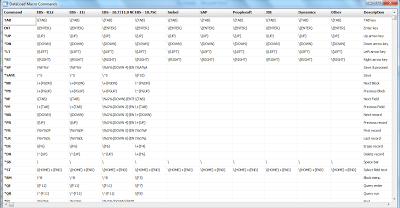
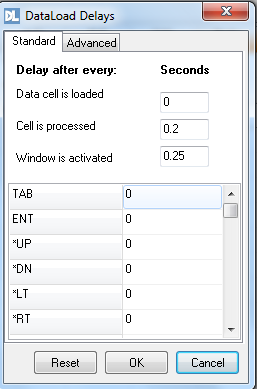



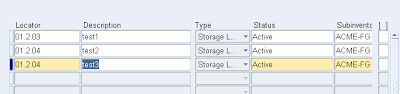
No comments:
Post a Comment